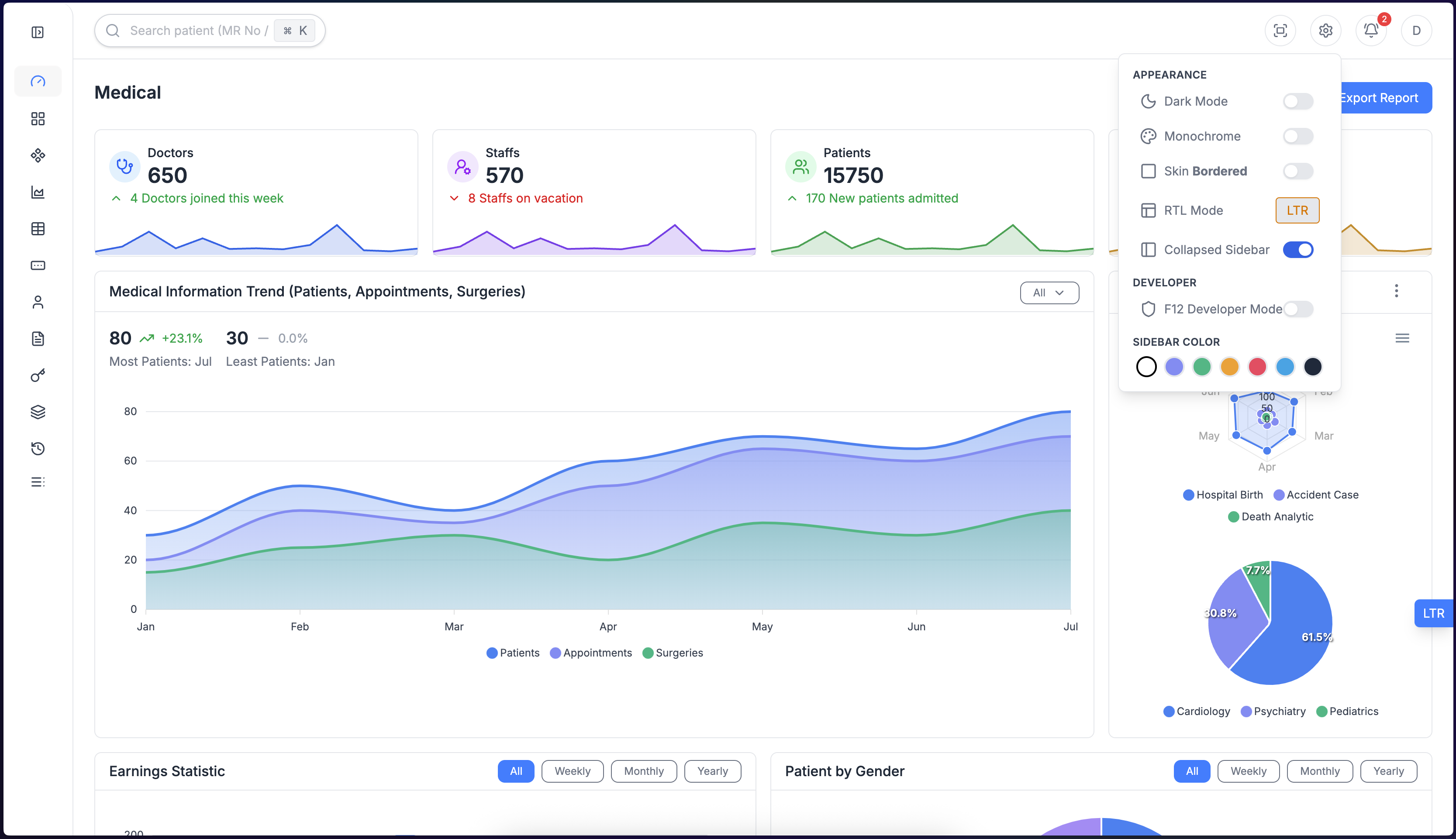Layout ❇️
Dasha provides multiple layout modes and sidebar color options, allowing you to customize the look and feel of your application with ease. Use the available classes to switch between modes or colors instantly.
Layout Modes
1. Light Mode
A clean and bright appearance, perfect for a modern interface.
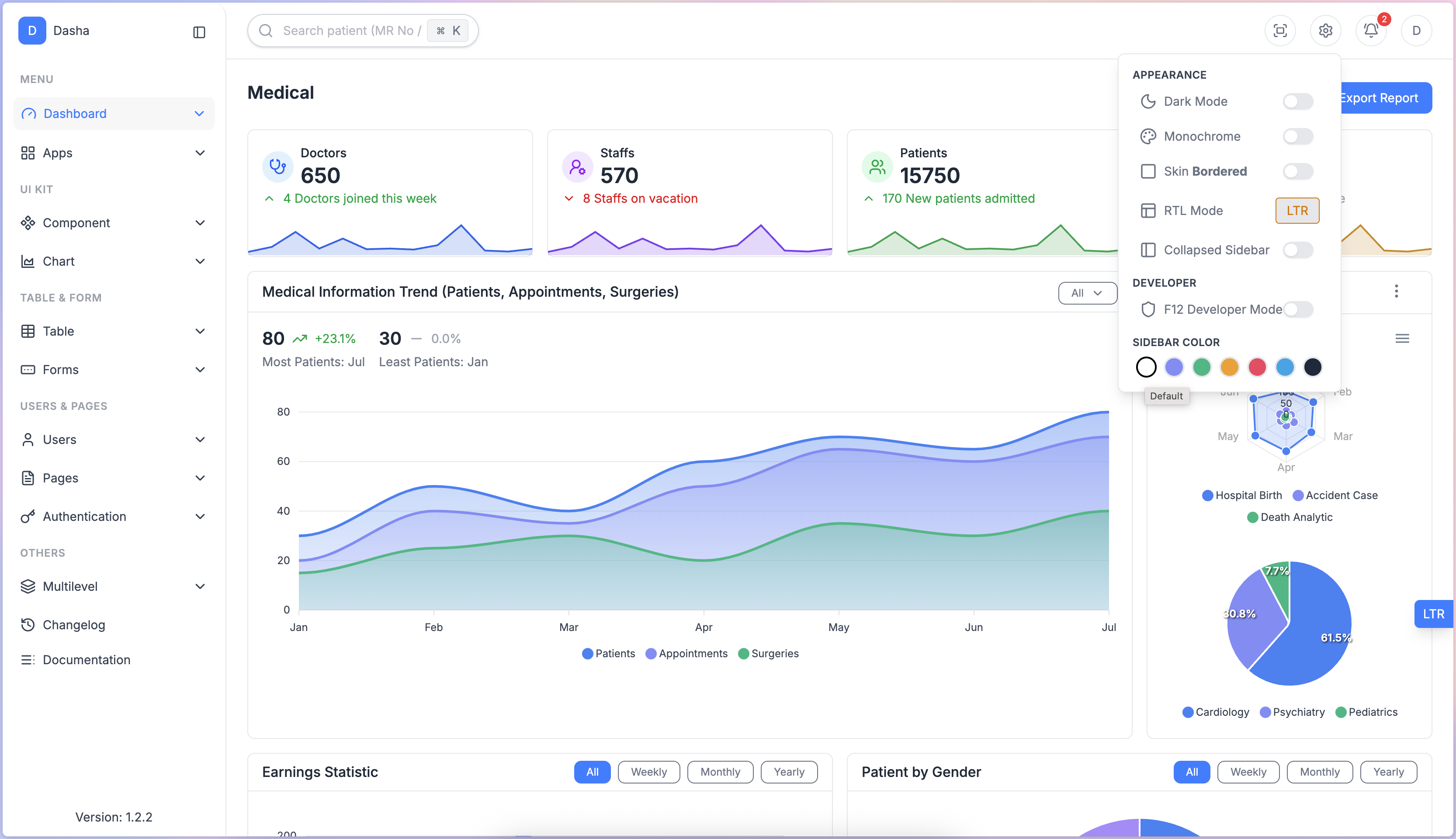
2. Dark Mode
A dark theme for a comfortable viewing experience in low-light environments.
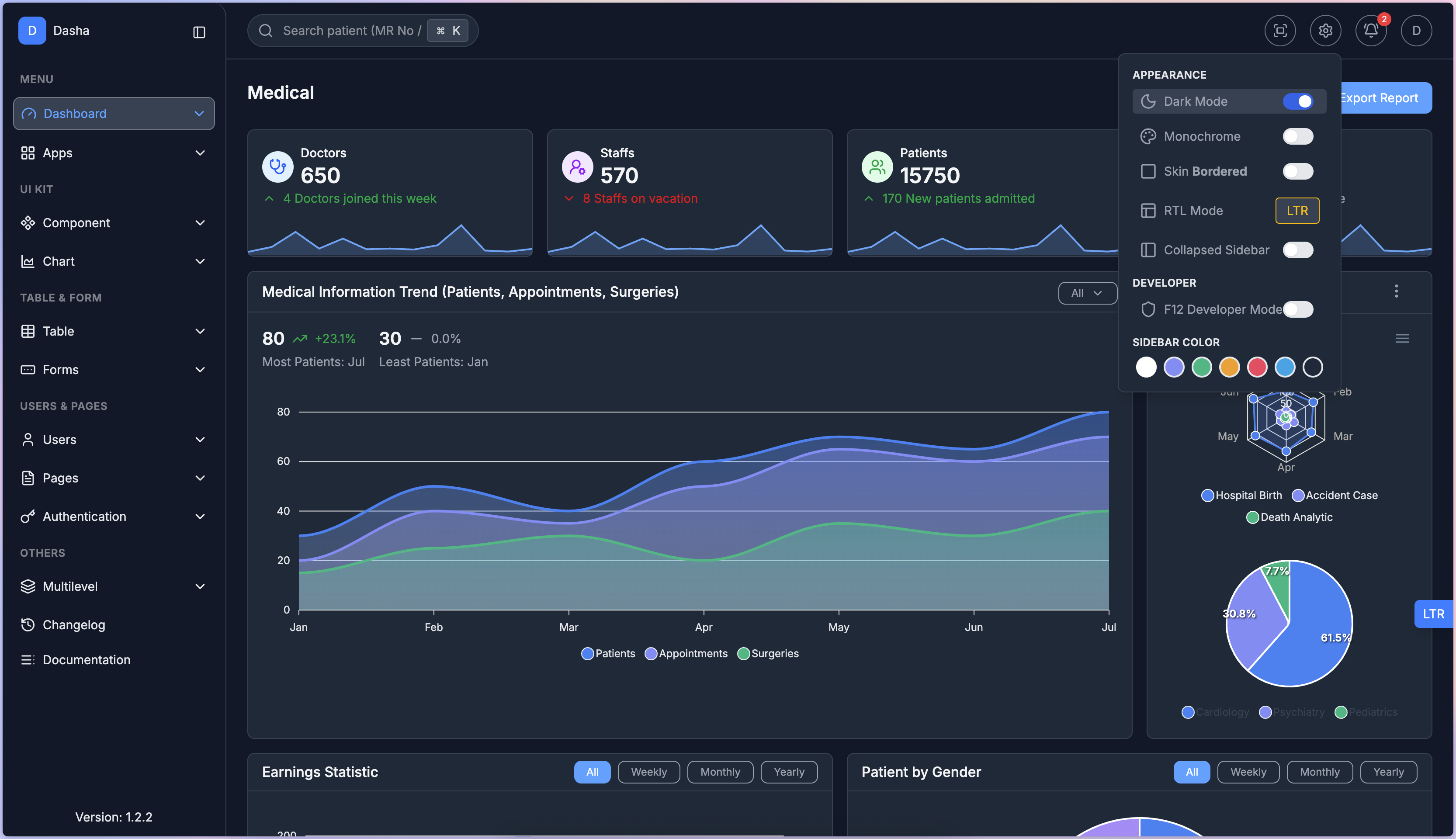
class="dark"
3. Monochrome Modes
A minimal monochrome style for an elegant, distraction-free interface.
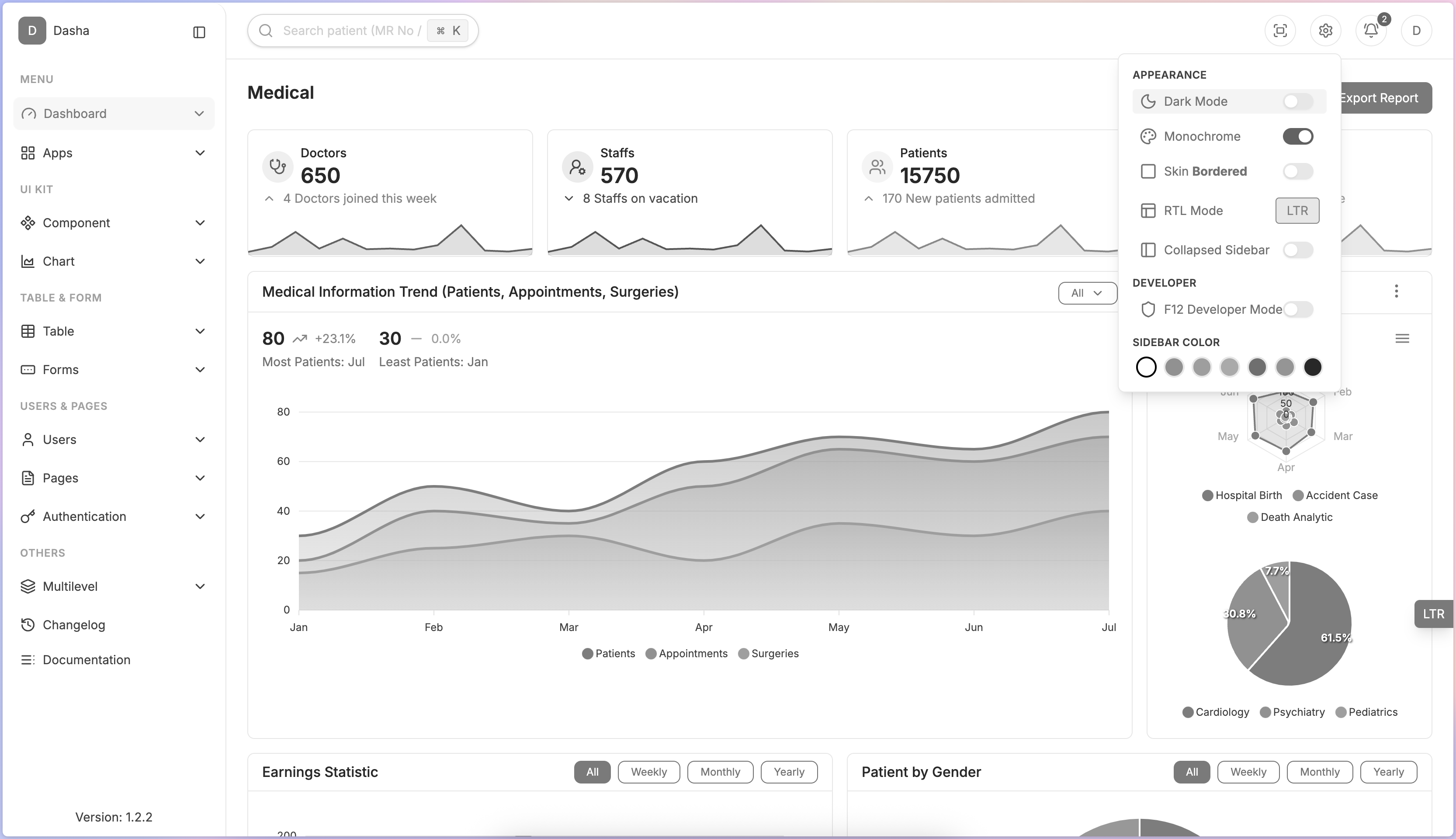
class="mono"
Sidebar Colors Option
1. Skin Bordered
Sidebar with clear borders without shadow for a structured appearance.
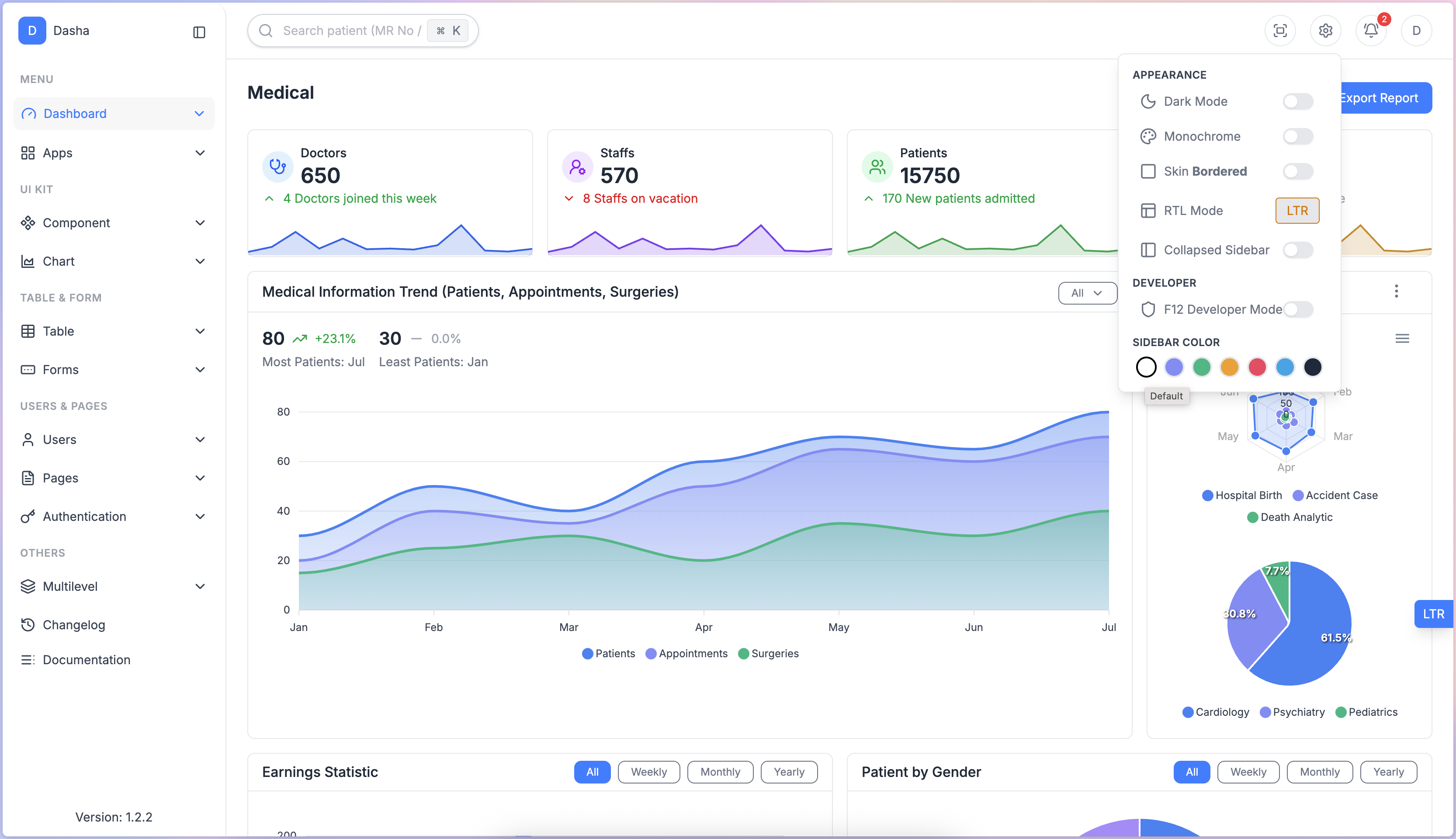
2. Skin Shadow
Sidebar with a shadow effect, adding depth to the layout.
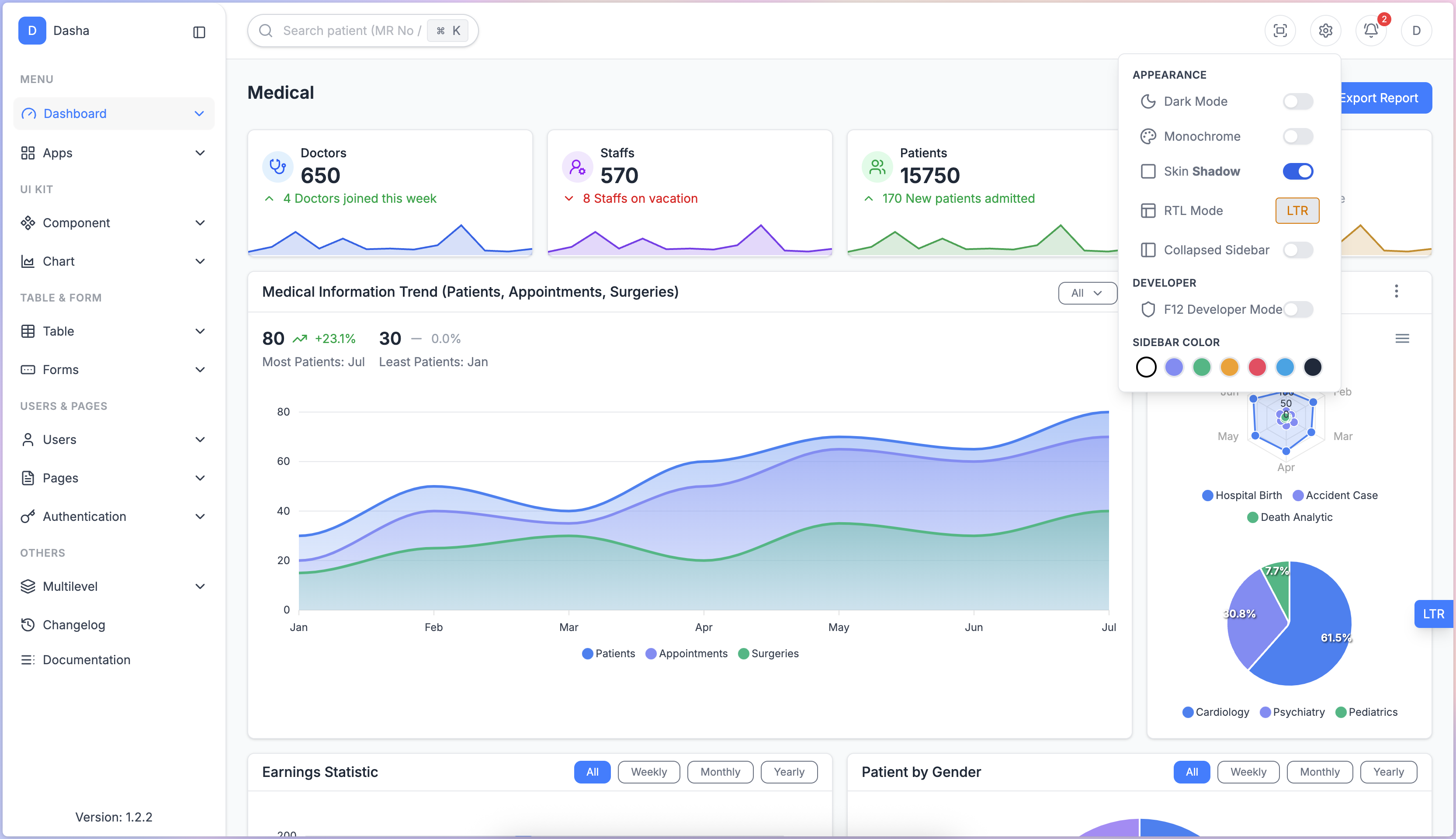
class="skin-shadow"
Layout Options
Apply the following classes to the html<aside> element to change the sidebar color.
1. sidebar-default
Sidebar with clear borders without shadow for a structured appearance.
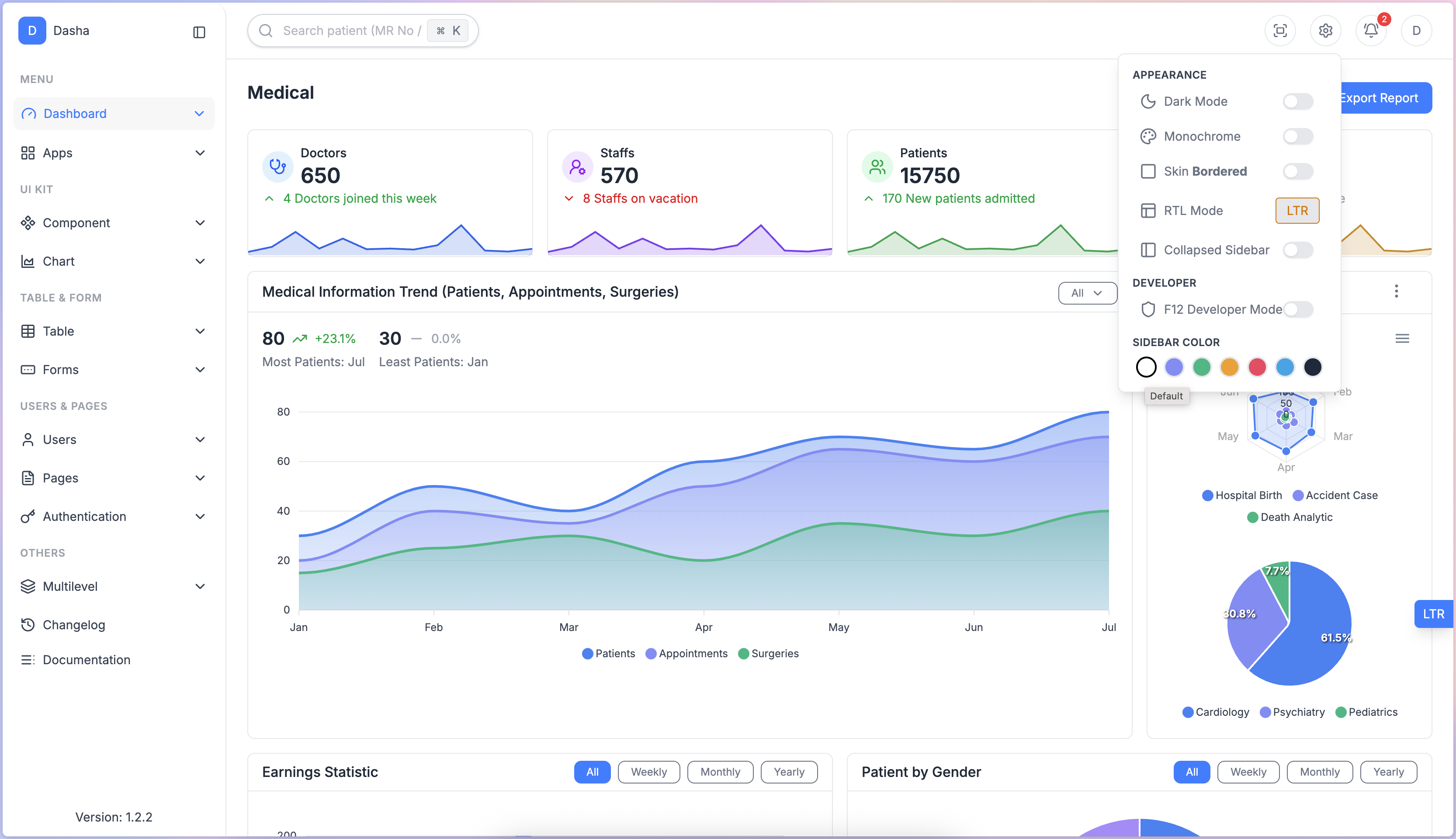
<aside class="sidebar-default"></aside>
2. sidebar-primary
Sidebar with a bold primary color.
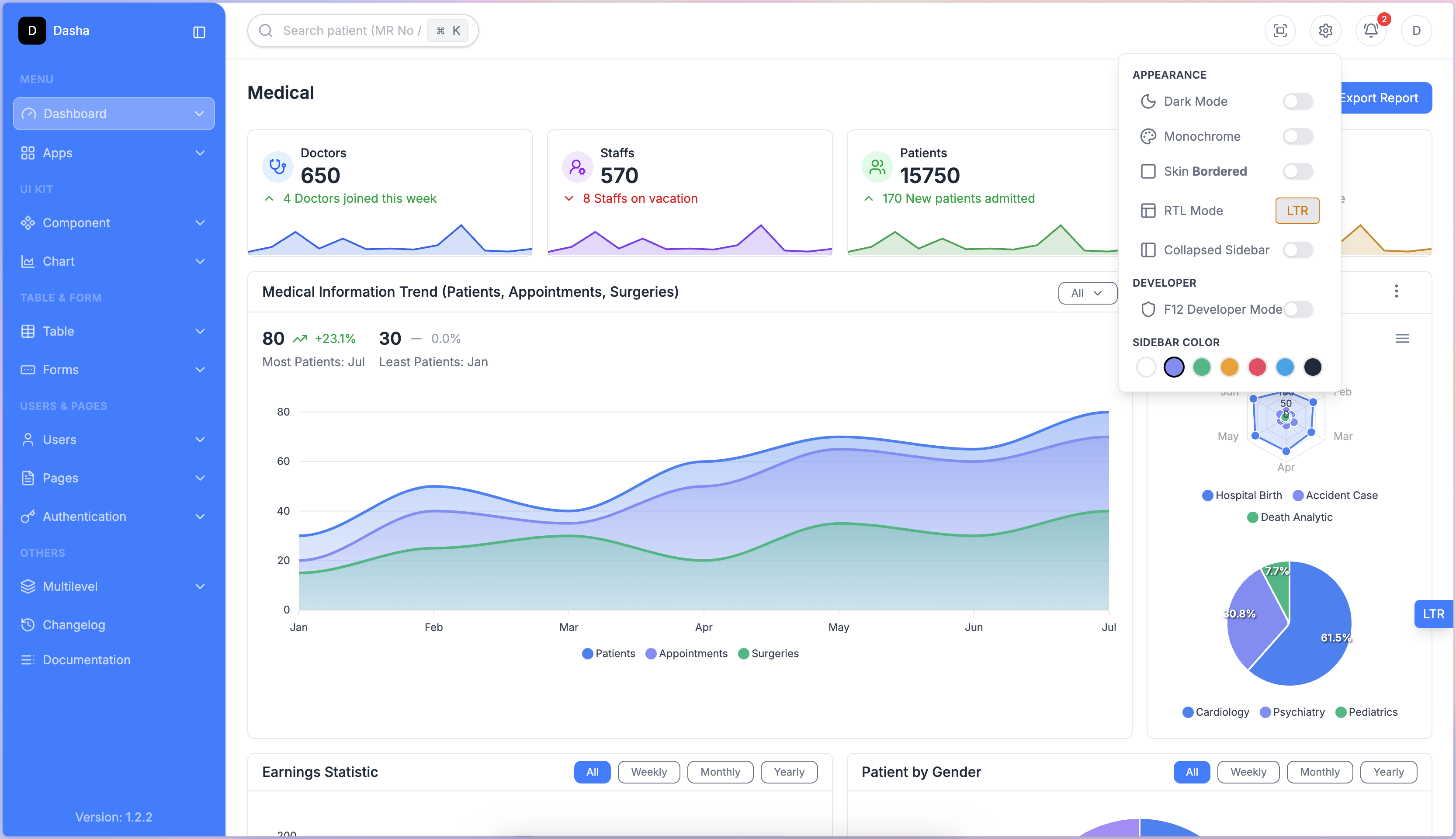
<aside class="sidebar-primary"></aside>
3. sidebar-success
Green sidebar for a positive, professional tone.
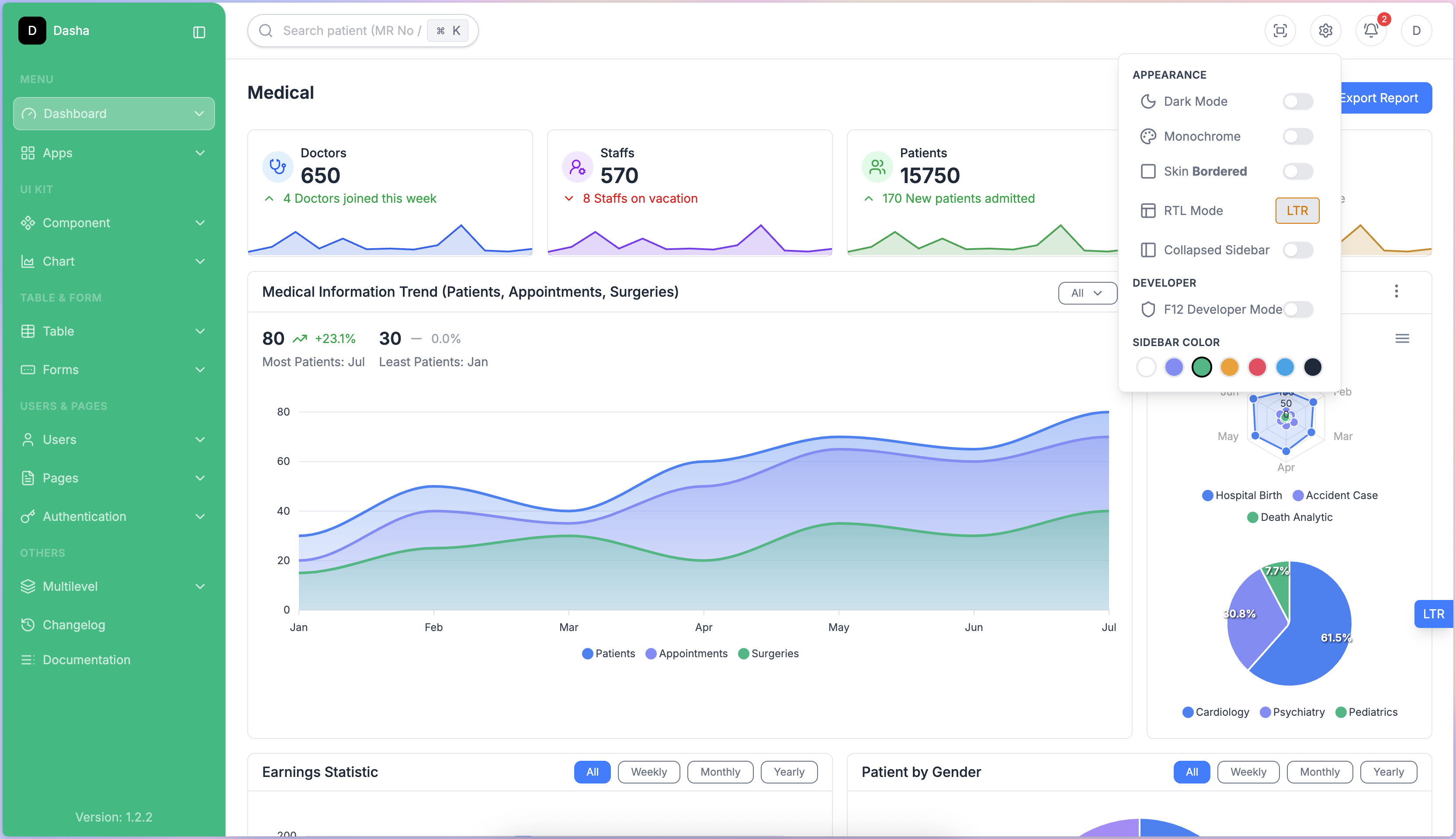
<aside class="sidebar-success"></aside>
4. sidebar-warning
Yellow sidebar to draw attention to important areas.
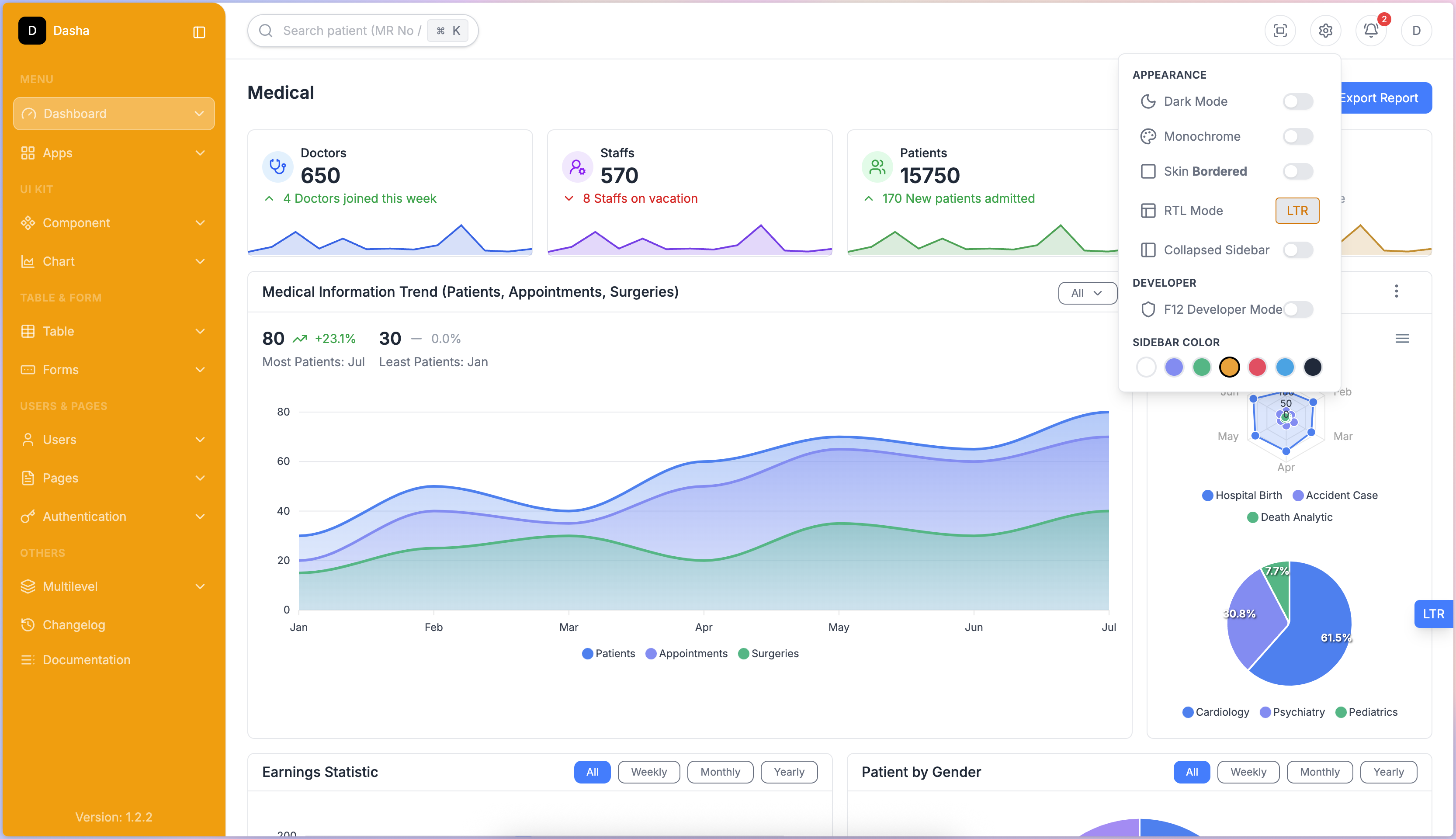
<aside class="sidebar-warning"></aside>
5. sidebar-danger
Red sidebar for warnings or critical information.
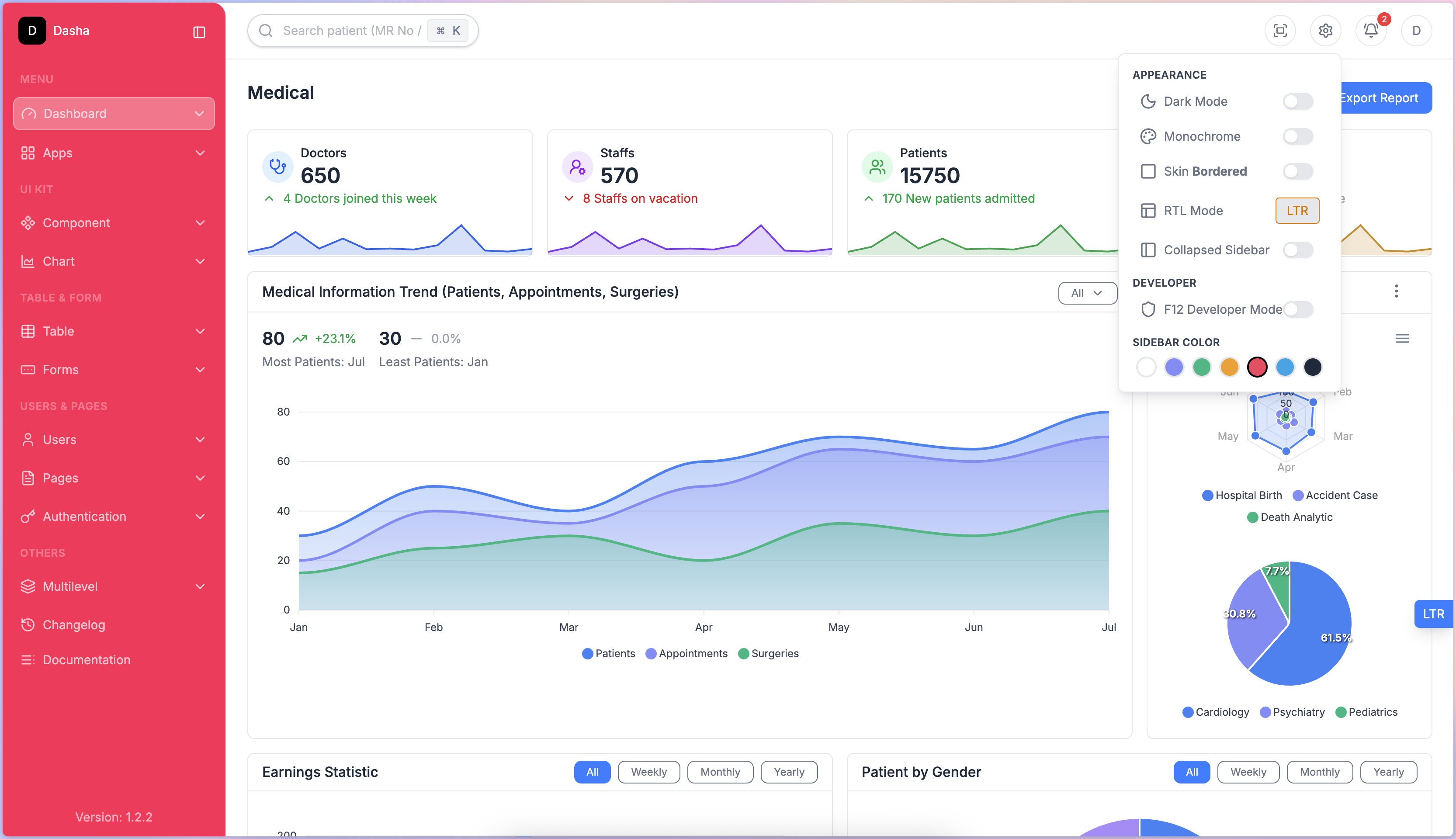
<aside class="sidebar-danger"></aside>
6. sidebar-info
Light blue sidebar for informational purposes.
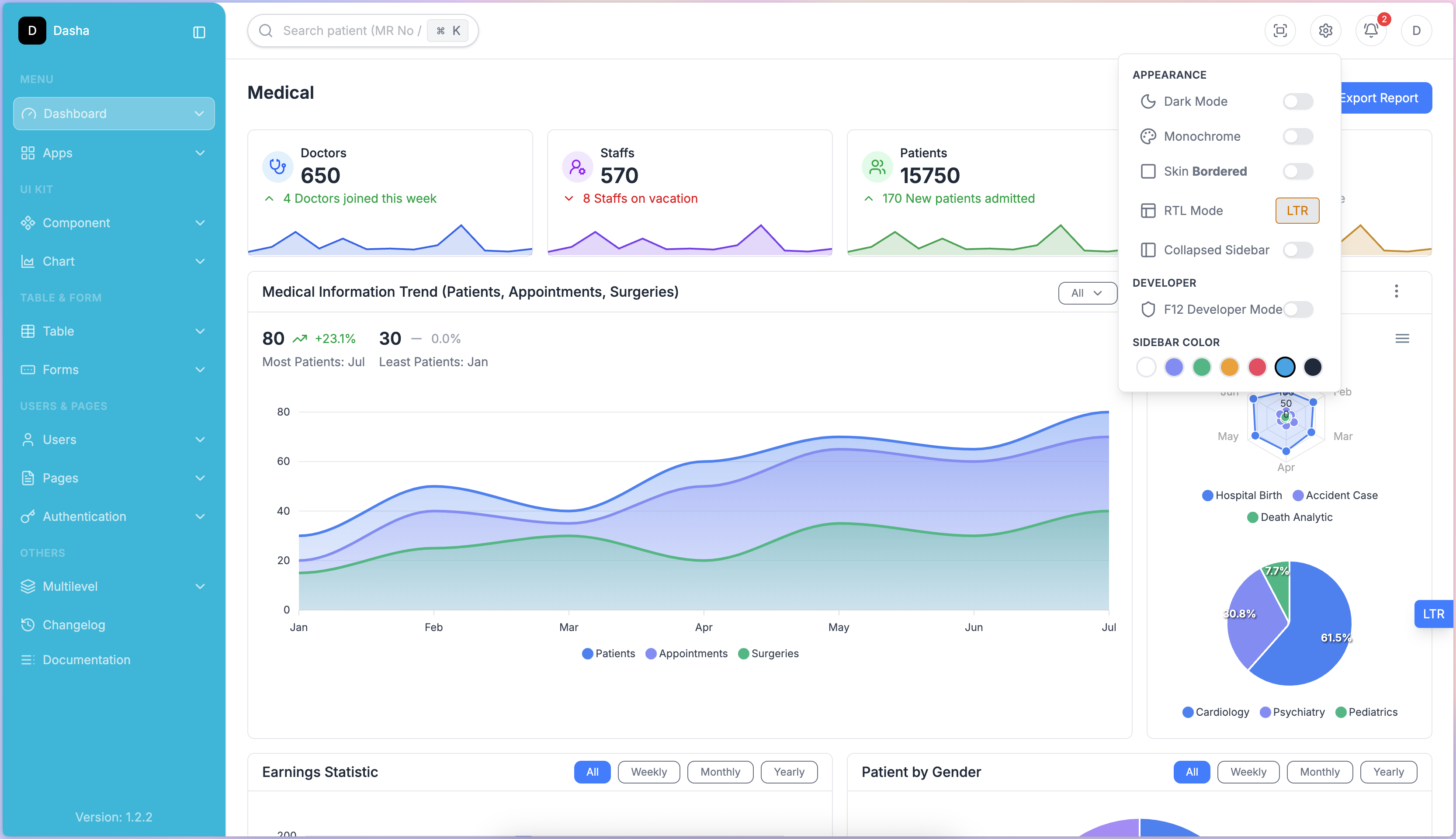
<aside class="sidebar-info"></aside>
7. sidebar-dark
Dark sidebar for a strong, bold look.
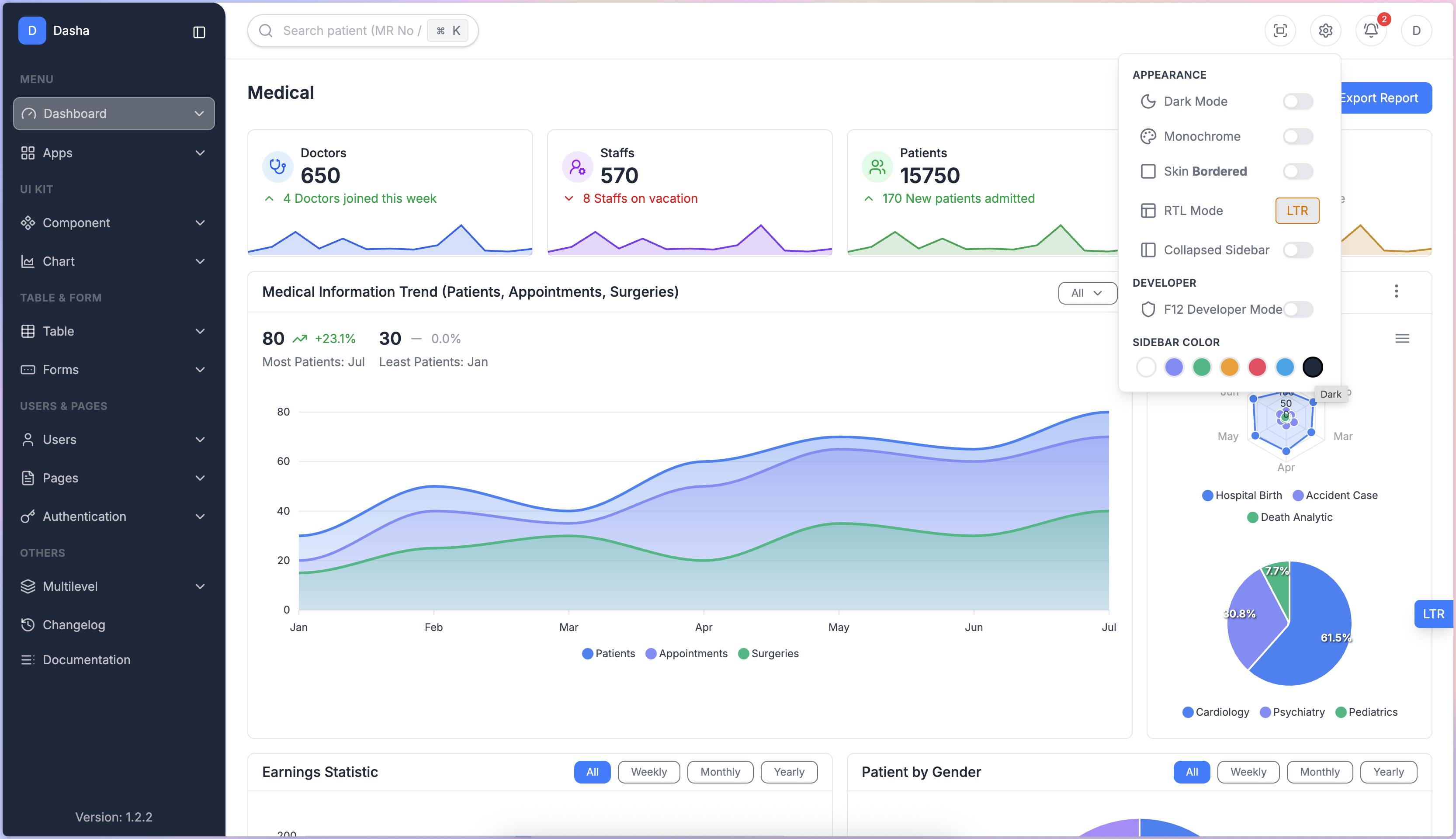
<aside class="sidebar-dark"></aside>
Disabled Developer Tools Modes
In production mode, you can disable browser developer tools access to enhance security and protect your application's code from inspection.
This feature helps prevent users from easily accessing source code, network requests, and other sensitive information.
How It Works
When enabled, the system automatically blocks or restricts:
- Right-click context menu
- Keyboard shortcuts like
Ctrl+Shift+I,F12, andCtrl+U - Opening the browser’s developer console
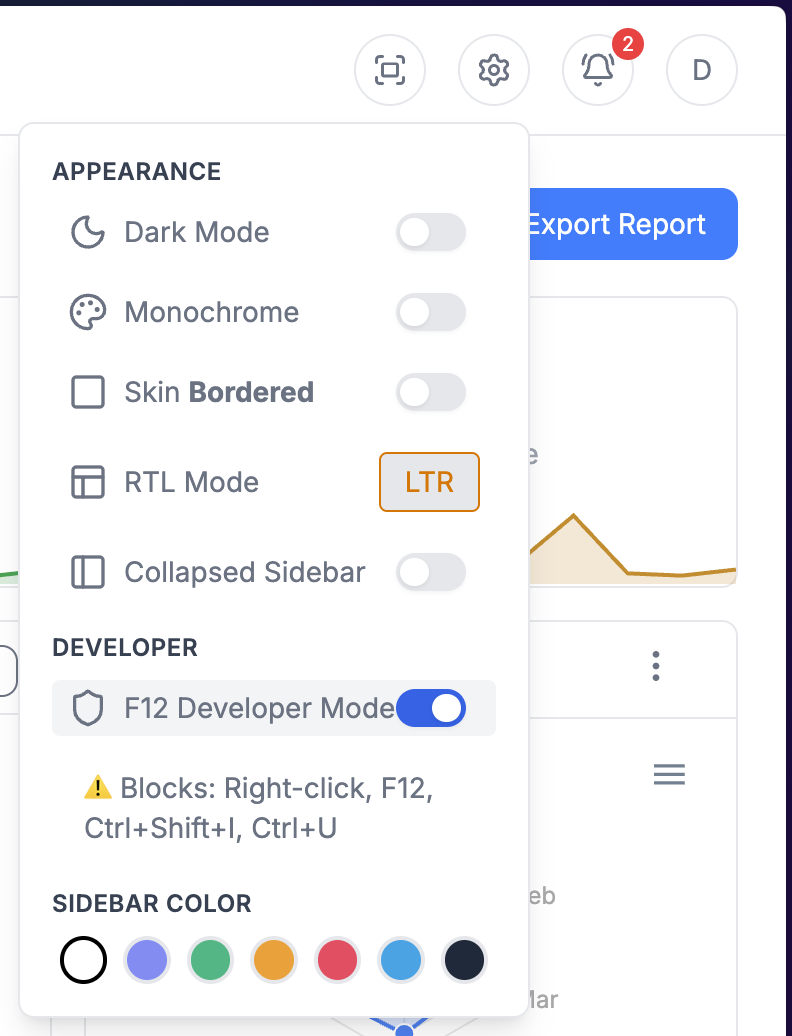
Collapsed Sidebar
The Collapsed Sidebar feature allows you to minimize the sidebar for a cleaner and more focused workspace.
When enabled, the sidebar shrinks to icon-only mode, giving more space to the main content area.
How It Works
- Default: Sidebar is fully expanded.
- Collapsed Mode: Sidebar displays only icons.
- Useful for smaller screens or when you want to focus on the content.
Enable Collapsed Sidebar
You can enable this feature by adding the sidebar-collapsed class to the sidebar container.
Example:
<aside class="sidebar-collapsed"></aside>